3.9 KiB
Deploy on Google Cloud Platform
This tutorial shows you how to deploy code-server to a single node running on
Google Cloud Platform.
If you're just starting out, we recommend installing code-server locally. It takes only a few minutes and lets you try out all of the features locally.
If you get stuck or need help at anytime, file an issue, tweet (@coderhq) or email.
Deploy to Google Cloud VM
Pre-requisite: Please set up Google Cloud SDK on your local machine.
Open your Google Cloud console to create a new VM instance.
- Click Create Instance.
- Choose an appropriate machine type (we recommend 2 vCPU and 7.5 GB RAM, or more depending on team size and number of repositories/languages enabled).
- Choose Ubuntu 16.04 LTS as your boot disk.
- Expand the Management, security, disks, networking, sole tenancy section,
go to the Networking tab, then under network tags add
code-server. - Create your VM, and take note of its public IP address.
- Visit VPC networks in the console and go to Firewall rules. Create a
new firewall rule called
http-8443. Under Target tags, addcode-server, and under Protocols and ports tick Specified protocols and ports and tcp. Beside tcp, add8443, then create the rule.
Final Steps
- SSH into your Google Cloud VM:
gcloud compute ssh --zone [region] [instance name] - At this point it is time to download the
code-serverbinary. We will, of course, want the linux version. Find the latest code-server release from the GitHub releases page. - Right click the Linux x64
.tar.gzrelease asset and copy the URL. In the SSH terminal, run the following command:wget (paste the URL here) - Extract the downloaded file with the following command:
tar -xvzf code-server*.tar.gz - Navigate to extracted directory with this command:
cd code-server*/ - Ensure the code-server binary is executable with the following command:
chmod +x code-server - Finally, to start code-server run this command:
./code-server - code-server will start up, and the password will be printed in the output. Make sure to copy the password for the next step.
- Open your browser and visit
https://$public_ip:8443/(where$public_ipis your Instance's public IP address). You will be greeted with a page similar to the following screenshot. code-server is using a self-signed SSL certificate for easy setup. In Chrome/Chromium, click Advanced then click proceed anyway. In Firefox, click Advanced, then Add Exception, then finally Confirm Security Exception.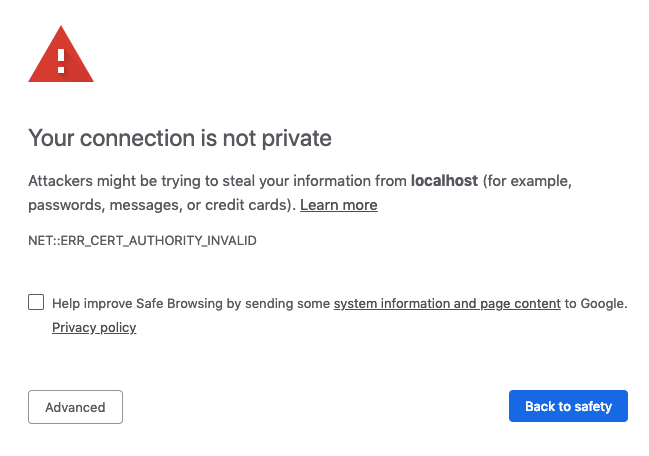
Post Installation Steps
To ensure the connection between you and your server is encrypted, view our guides on securing your setup.
For instructions on how to keep the server running after you end your SSH session please checkout how to use systemd. systemd will run code-server for you in the background as a service and restart it for you if it crashes.