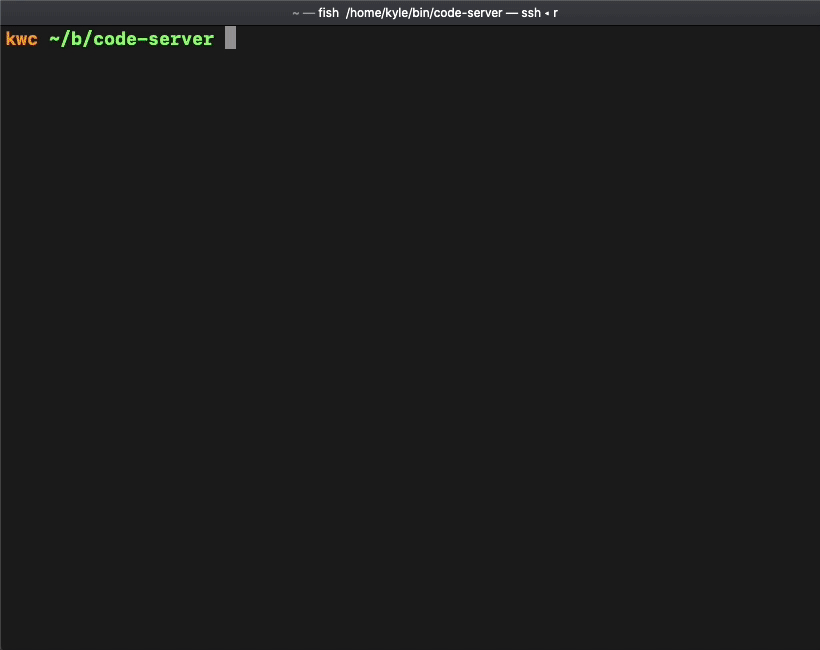VS Code in the browser
| .github | ||
| ci | ||
| doc | ||
| lib | ||
| src | ||
| test | ||
| typings/httpolyglot | ||
| .dockerignore | ||
| .editorconfig | ||
| .eslintrc.yaml | ||
| .gitignore | ||
| .gitmodules | ||
| .prettierrc.yaml | ||
| .stylelintrc.yaml | ||
| install.sh | ||
| LICENSE.txt | ||
| package.json | ||
| README.md | ||
| tsconfig.json | ||
| yarn.lock | ||
code-server
Run VS Code on any machine anywhere and access it in the browser.
- Code everywhere: Code on your Chromebook, tablet, and laptop with a consistent dev environment. Develop on a Linux machine and pick up from any device with a web browser.
- Server-powered: Take advantage of large cloud servers to speed up tests, compilations, downloads, and more. Preserve battery life when you're on the go since all intensive tasks runs on your server. Make use of a spare computer you have lying around and turn it into a full development environment.
Getting Started
For a full setup and walkthrough, please see ./doc/guide.md.
Install
You can easily and securely install code-server with our install script.
# First run to print out the install process.
curl -sSL https://get.docker.com/ | sh -s -- --dry-run
# Now it will actually install.
curl -sSL https://get.docker.com/ | sh -s --
- For Debian, Ubuntu, Raspbian it will install the latest deb package.
- For Fedora, CentOS, RHEL, openSUSE it will install the latest rpm package.
- For Arch Linux it will install the AUR package.
- For any unrecognized Linux operating system it will install the latest static release into
/usr/local/lib/code-server-X.X.X. - For macOS it will install the Homebrew package.
- If Homebrew is not installed it will install the latest static release into
/usr/local/lib/code-server-X.X.X.
- If Homebrew is not installed it will install the latest static release into
If ran on an architecture with no binary releases, it will install the npm package with yarn or npm.
We only have binary releases for amd64 and arm64 presently.
If you still don't trust our install script, even with the above explaination and the dry run, we have
docs in ./doc/install.md that explain how to install code-server each of the above
operating systems. The script runs the exact same commands.
Docker
# This will start a code-server container and expose it at http://127.0.0.1:8080.
# It will also mount your current directory into the container as `/home/coder/project`
# and forward your UID/GID so that all file system operations occur as your user outside
# the container.
docker run -it -p 127.0.0.1:8080:8080 \
-v "$PWD:/home/coder/project" \
-u "$(id -u):$(id -g)" \
codercom/code-server:latest
FAQ
See ./doc/FAQ.md.
Contributing
Enterprise
Visit our website for more information about our enterprise offerings.